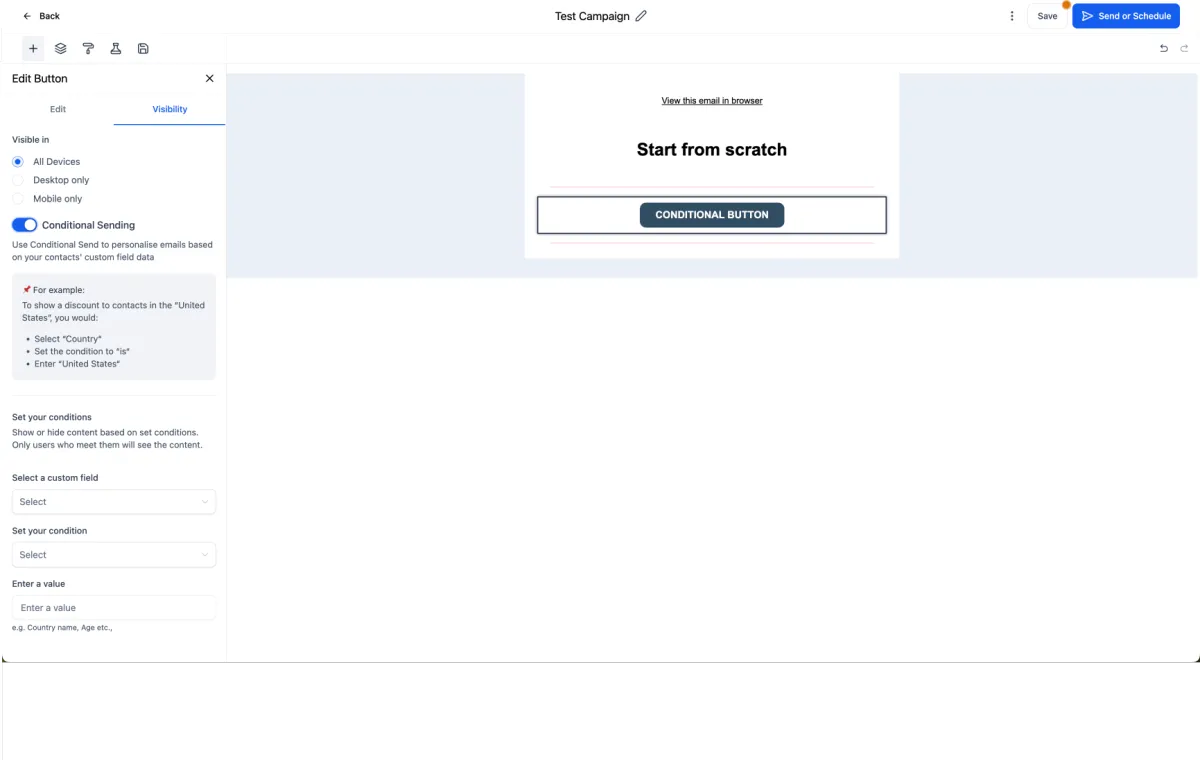
Conditional Elements in Email Builder ⭐️
We’ve made email personalisation even easier by allowing you to add conditional elements within a single email campaign.
🚀 What’s New?
Add conditional visibility to elements within a single email.
Only contacts who meet your specified conditions will see those elements.
⭐️ Benefits:
Save time with smart, targeted content in one campaign.
Avoid creating duplicate campaigns or smartlists.
Unified statistics for all your personalised content in a single view.
👷♂️ How to Use:
Go to Marketing > Email Marketing.
Create an email campaign or template.
Select any element and go to the Visibility tab.
Enable the Conditional Element toggle.

Set the conditions based on contact fields.
Alternatively, click on the Conditional Element icon in the element overlay action to add conditions easily.

Note: Only single line, text based custom fields, number inputs, radio selects and single select drop-downs are supported.

